Phone Authentication
This section explains the authentication method using the telephone. By using smart phone · mobile phone・home phone function, we set up OUMail multi-factor authentication.
Initial setting
Access the Office 365 portal site "https://portal.office.com" in the web browser, enter "Osaka University personal ID @ ecs.osaka - u.ac.jp" and "Osaka University personal ID password"(※ For graduates, XXXX@ alumni.osaka-u.ac.jp and its password) , Click "Sign in".
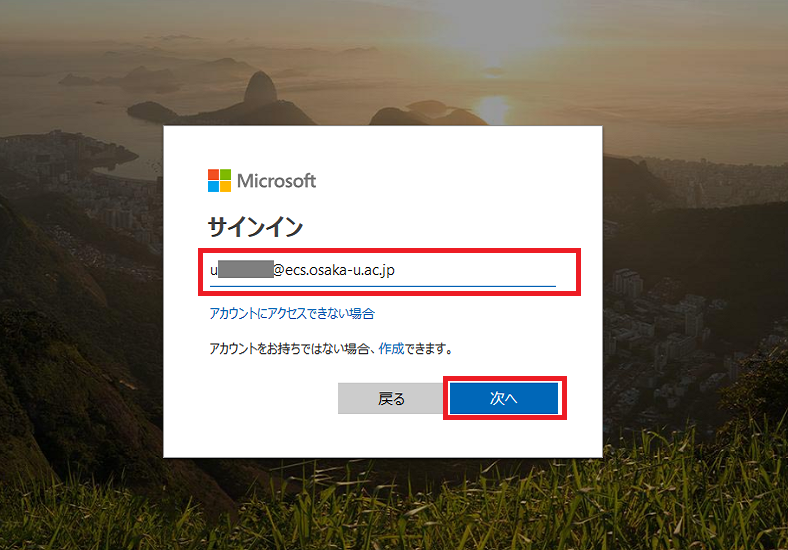
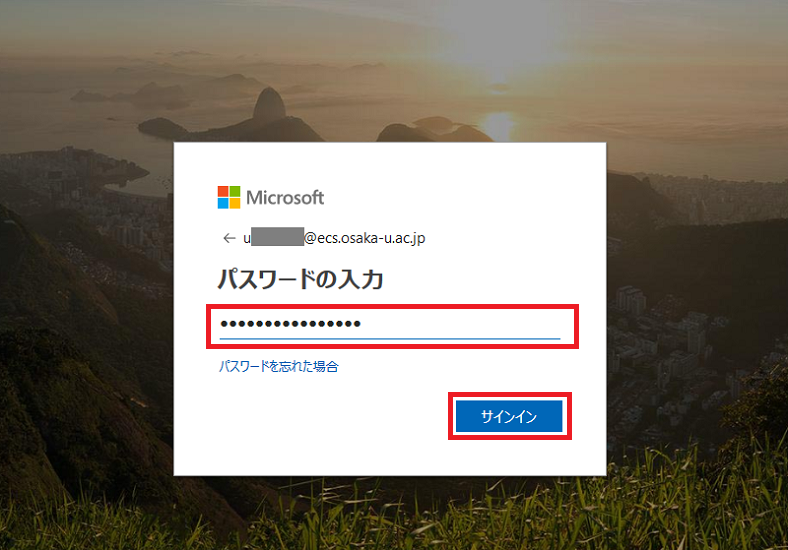
More detail information is required, so move to the next.
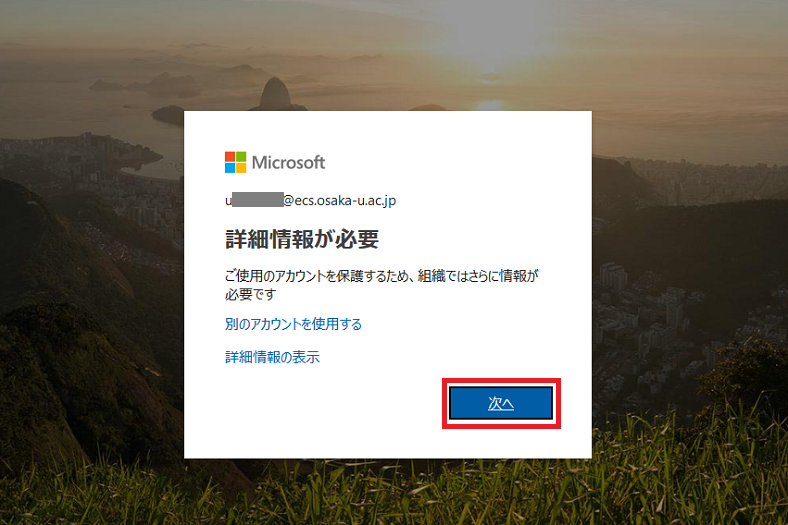
On the "Additional security verification" screen, "Step 1: How should we contact you" is displayed. Select "authentication Phone" and enter the phone number to receive SMS. In the case of mobile phones, please register without the "0" at the head of the number (This is an input method for those who may receive an authentication phone abroad.Example: If the telephone number starts with 090, Please enter from 90. The first 0 is a number representing domestic calls in Japan.) In the "method" column, check "Call me" and click "next".
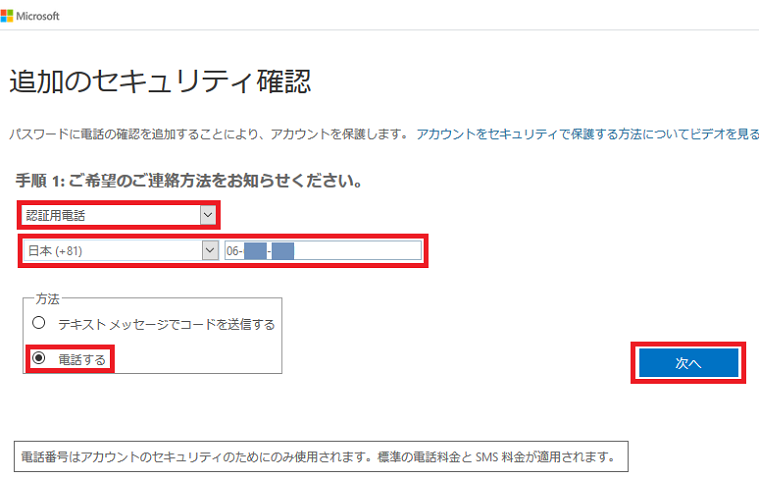
※ Although a message of fee is displayed at the bottom of the screen, no normal charge burden will be incurred on reception of phone or SMS. However, please be aware that expenses may be incurred (especially overseas) if you have activated the data roaming function of smartphone / cellular phone. (Please check with your mobile phone company etc. about the setting of data roaming function etc.) After inputting, click "Next".
A phone call comes from Microsoft. Please follow the instructions.
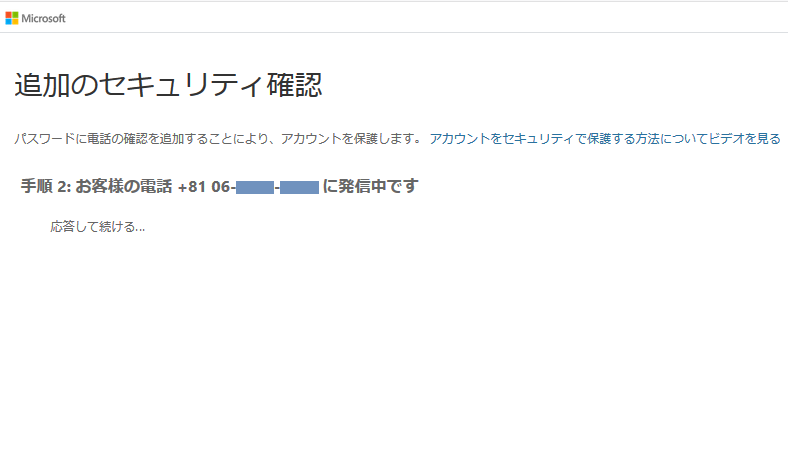
"Keep using your existing applications"is displayed, click" Finish ".
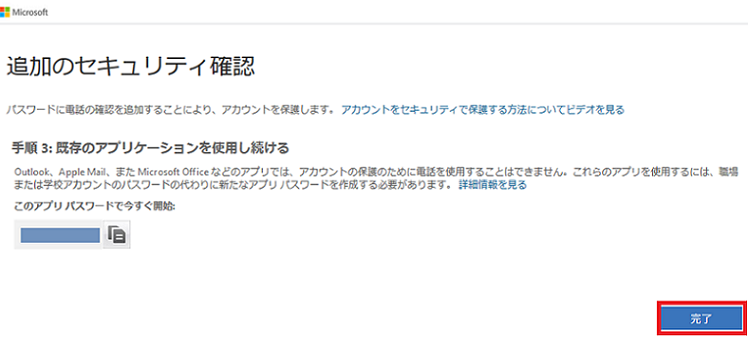
* "Application password" displayed here is for applications that do not support multifactor authentication (eg mail client software such as free software Thunderbird or Mac Mail). Osaka University recommends mail use with a web browser, so it is not usually necessary. If you need it, please copy it. Even if you forget to copy it, you can create it later. (See the notes page for details.)
You have finished all the settings.
Flow of authentication after initial setting
※ Prepare your smartphone · mobile phone at hand. Access the Office 365 portal site "https://portal.office.com" in the web browser, enter "Osaka University personal ID @ ecs.osaka - u.ac.jp" and "Osaka University personal ID password"(※ For graduates, XXXX@ alumni.osaka-u.ac.jp and its password) , Click "Sign in".
A phone call comes from Microsoft. Please follow the instructions.When you operate the phone according to the message, the authentication is completed.
