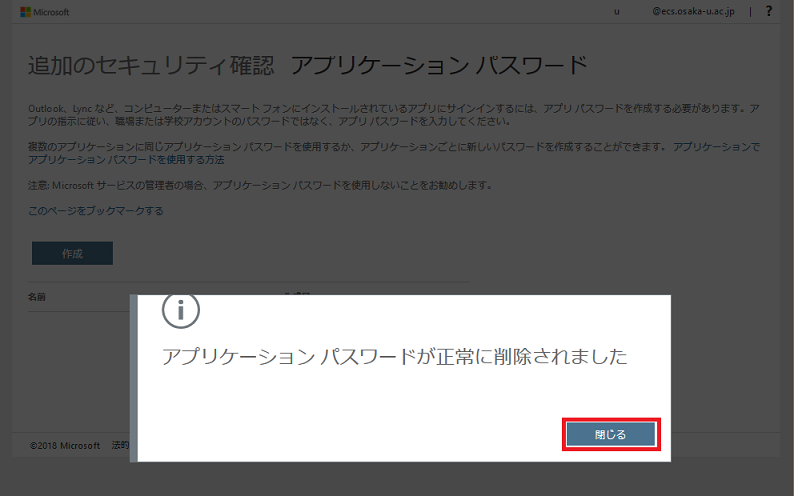Management of application password
This section explains how to manage application passwords. It is issued at the initial setting of multifactor authentication, but it can be managed after the initial setting in the following way.
Settings
Perform multi-factor authentication from the web browser and log in to web mail. After logging in Click the person's mark in the upper right corner of the screen and select My Account from the displayed menu.
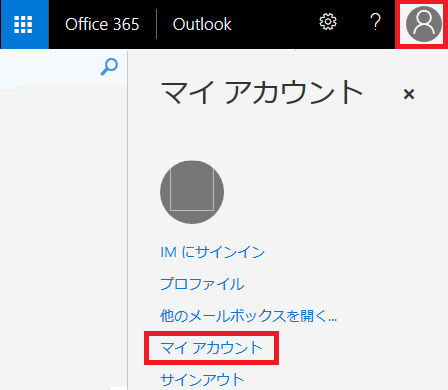
When you switch to the My Account screen, click Security and Privacy.
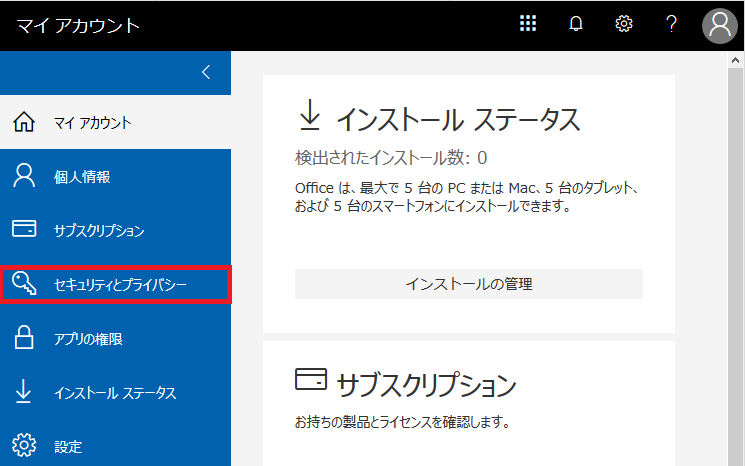
Click on additional security validation in the Security and Privacy menu.
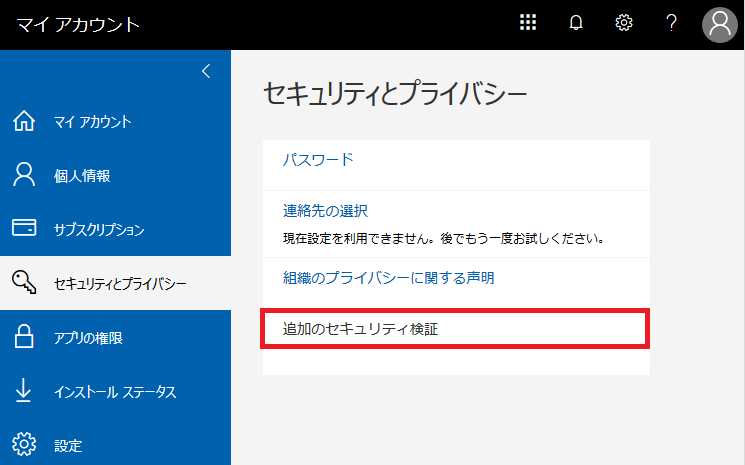
Click Create and manage application password.
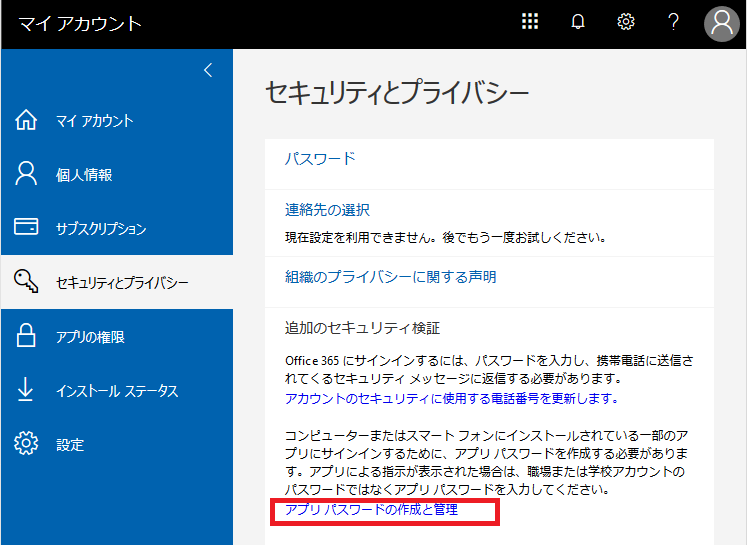
The screen for creating the application password will be displayed, click Create.
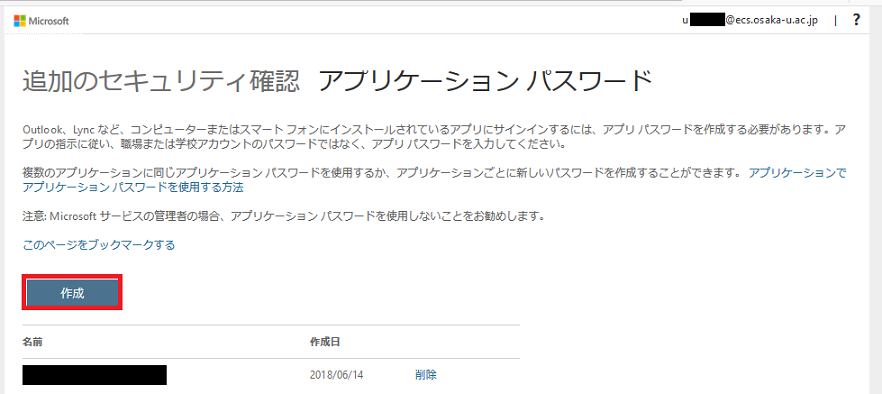
Give a name so that you can know the purpose of use and click Next.
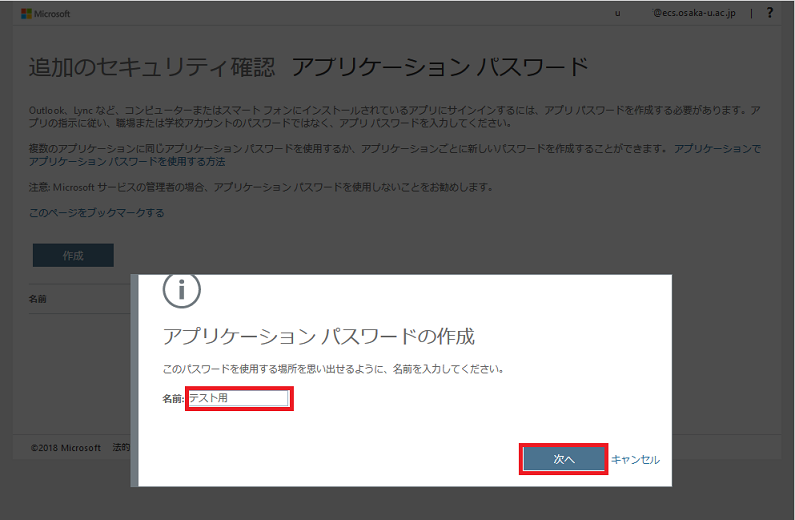
Since the created application password is displayed, copy it to the clipboard and close the screen.
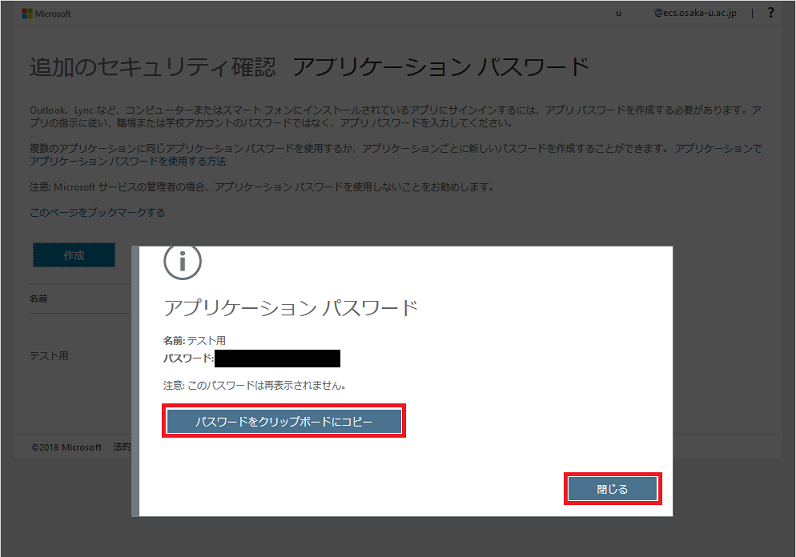
The created application password is displayed in the list.
Next, we will explain the procedure for deleting it. Click the Delete button at the far right of the line of the application password you want to delete.
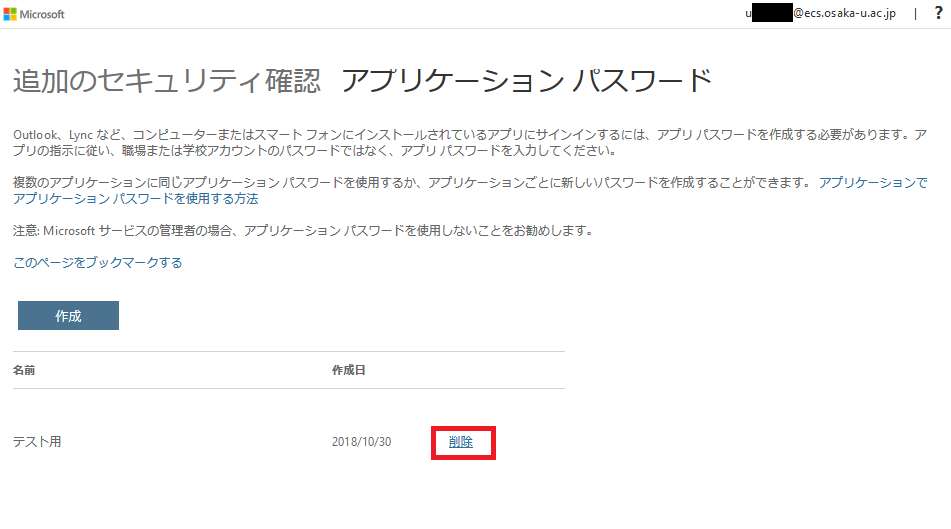
When the confirmation dialog is displayed, click "Yes".
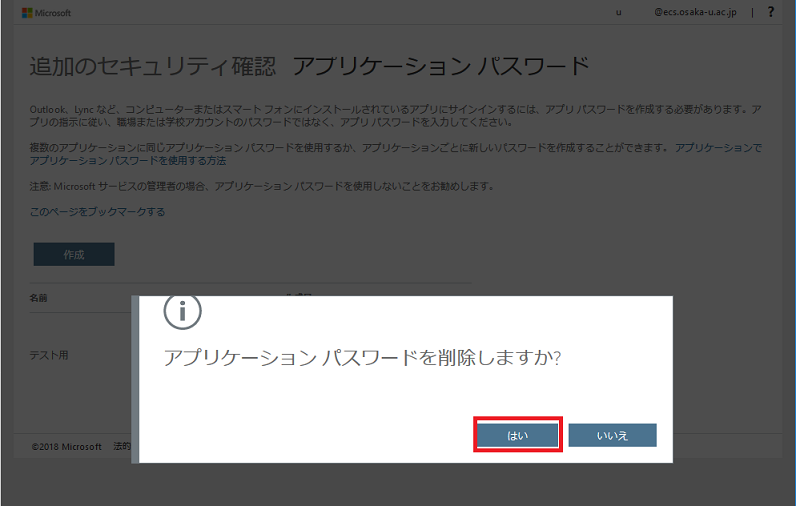
When the dialog of deletion is displayed, close the screen and confirm that it was deleted from the list.