Set Up Additional Security Verification (including Changing Default method for Multi-Factor Authentication)
This section describes how to change the multi-factor authentication method.
Settings
Perform multi-factor authentication from the web browser and log in to web mail. After logging in Click the person's mark in the upper right corner of the screen and select My Account from the displayed menu.
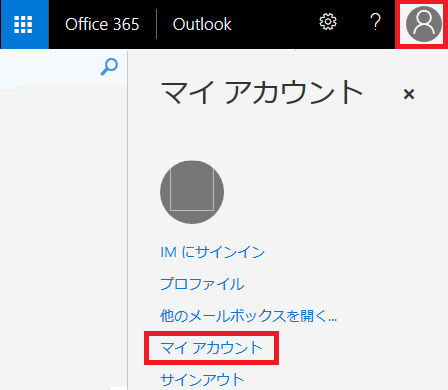
When you switch to the My Account screen, click Security and Privacy.
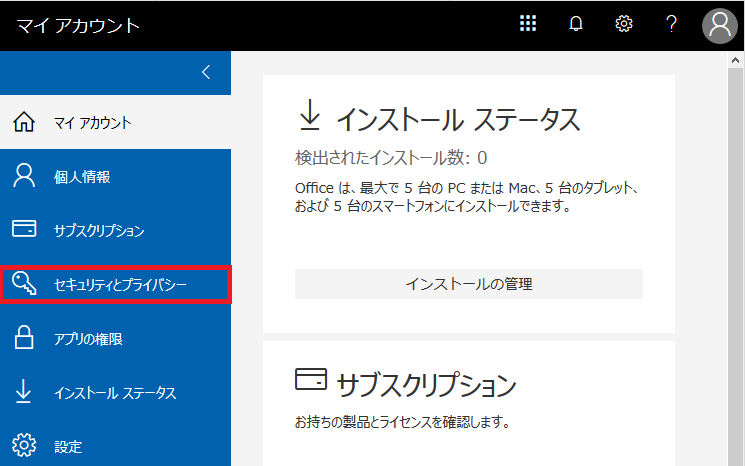
Click on "additional security verification" in the Security and Privacy menu and then click "Update your phone numbers used for account security".
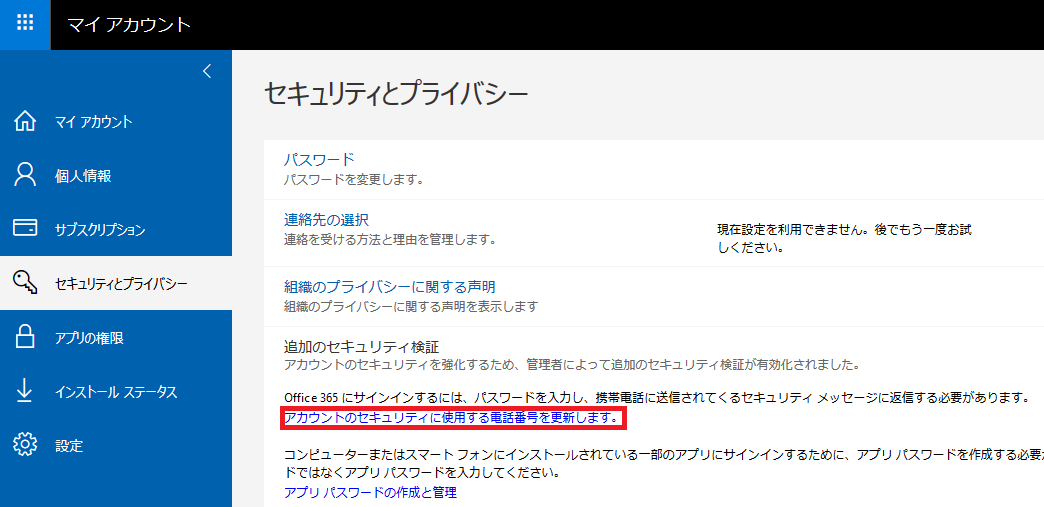
The following screen will be displayed.
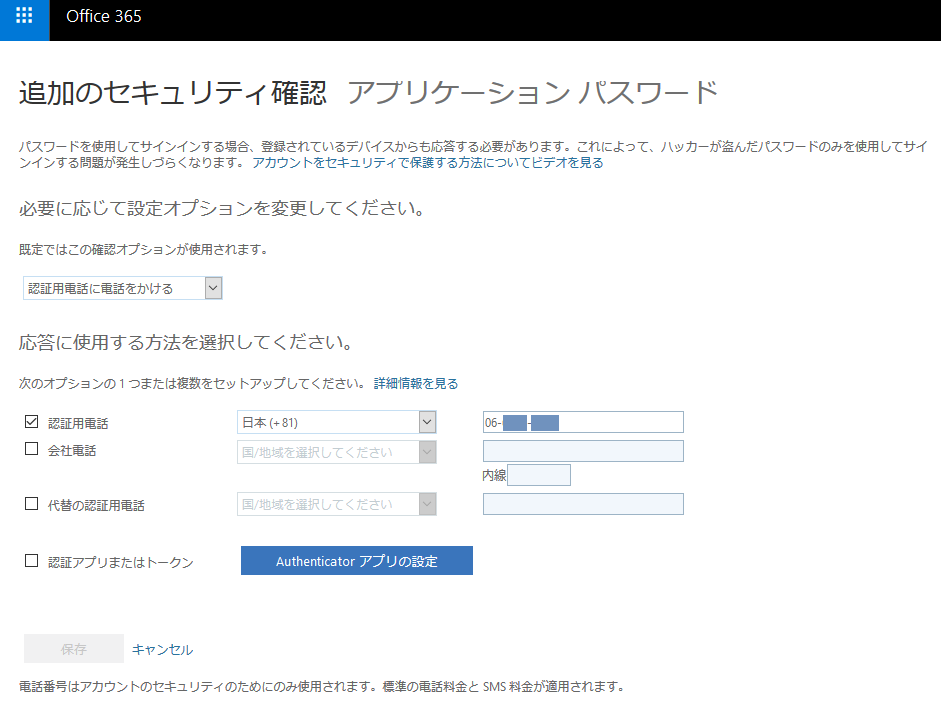
Please select one of the following three red frames in the "We will use this verification option by default" section.The red frame corresponds to Telephone auth, SMS Auth, Mobile App Auth from the top.
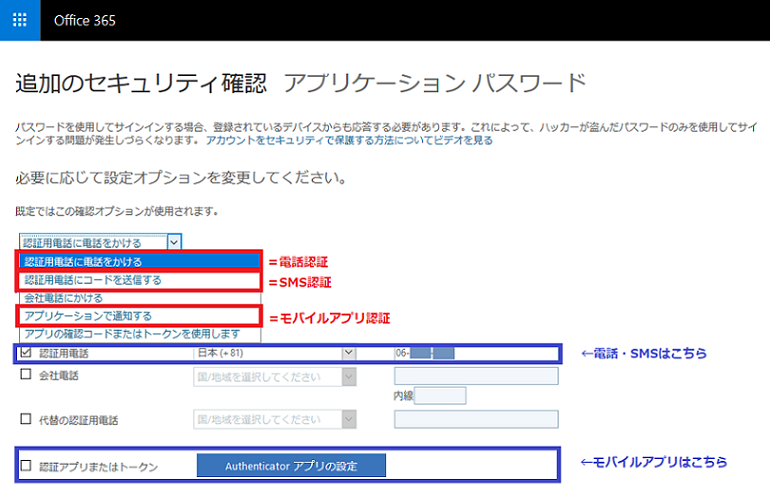
In the "How would you like respond" field, check what you need. (If you use the phone, please check the "Authentication phone" and(if neccesary) "Alternate authentication phone" for authentication and input the phone number. In the case of mobile phones, please register without the "0" at the head of the number (This is an input method for those who may receive an authentication phone abroad.Example: If the telephone number starts with 090, Please enter from 90. The first 0 is a number representing domestic calls in Japan.) In case of Mobile App, check the "Authenticator app" and click the "Configure".)
※ If you register a new smartphone, follow the steps in the image below.
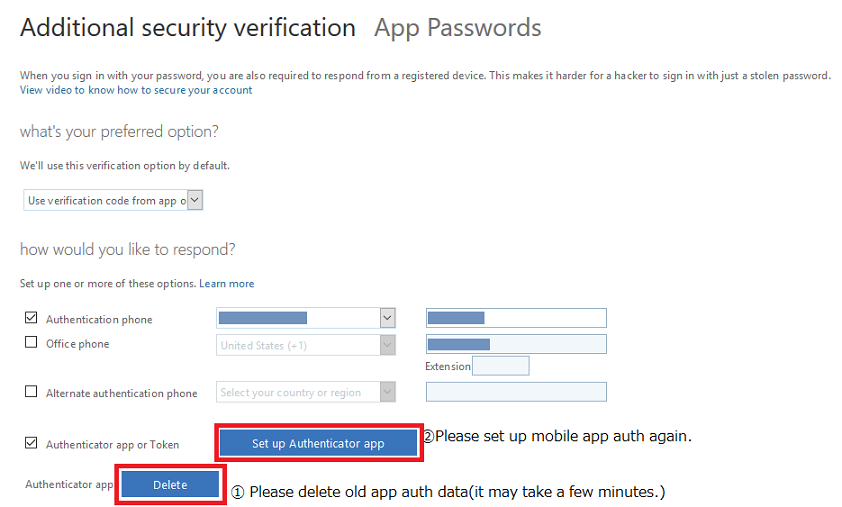
Finally press the Save button to complete. Since the re-authentication procedure will be carried out on the spot, please refer to this Web site for procedures.
